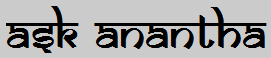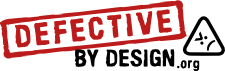Its a fact, users are lazy. They want to avoid multiple clicks of button. This time it is to avoid clicking on Actions Menu > Download > Click to download CSV. The requirement was to click one button, download the CSV.
Oracle Apex allows this using a simple technique. I was searching many blogs, OTN etc where people were asking you to create a new region, then change the settings of the region. Why should I manage two copies of same region?
The solution is simple. While creating a button, specify the option "Page in this application". The page number should be same as the one where the Interactive report is created. (Probably this is one of the reasons why there is a limit of 1 Interactive report in a page). In the Request text field, mention the "CSV" option. That is all you need.
Oracle Apex allows this using a simple technique. I was searching many blogs, OTN etc where people were asking you to create a new region, then change the settings of the region. Why should I manage two copies of same region?
The solution is simple. While creating a button, specify the option "Page in this application". The page number should be same as the one where the Interactive report is created. (Probably this is one of the reasons why there is a limit of 1 Interactive report in a page). In the Request text field, mention the "CSV" option. That is all you need.
 |
| Create a button with the Action when button clicked property as above |