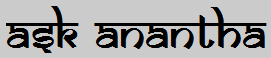I was struggling to find a fix for the problem. Only now I recognized it was a bug in Oracle APEX Version 4.2.3.00.08.
The scenario:
1. I have two regions with Interactive & Classical Report
2. When a value is modified in select item in page, I need to refresh these reports. (Used dynamic action to refresh regions on page item change)
3. I used jQuery tabs for the reports (instructions on how to created it is here)
4. I modified the Template of the reports to "No Template"
5. The region refresh stopped working.
I was assuming that the refresh did not work because of jQuery tabs. But later I realized that the "No Template" caused the bug.
To fix this you may either create a new Template or use a region which has a template. I have used the "Borderless Region (no heading)" and the dynamic refresh works.
Not sure about this being fixed in later versions of Apex.
The scenario:
1. I have two regions with Interactive & Classical Report
2. When a value is modified in select item in page, I need to refresh these reports. (Used dynamic action to refresh regions on page item change)
3. I used jQuery tabs for the reports (instructions on how to created it is here)
4. I modified the Template of the reports to "No Template"
5. The region refresh stopped working.
I was assuming that the refresh did not work because of jQuery tabs. But later I realized that the "No Template" caused the bug.
To fix this you may either create a new Template or use a region which has a template. I have used the "Borderless Region (no heading)" and the dynamic refresh works.
Not sure about this being fixed in later versions of Apex.